How to install Tensorflow on Windows 11

Tensorflow is an open source library developed by the Google engineering team on November 09, 2015 , its main objective is to build machine learning algorithms. In addition, it is capable of detecting patterns just like human beings detect and solve problems. In addition, it allows developers to créate Machine Learning systems on mobile, desktop and web platforms, where it allows them to help humans to facilitate complex tasks in various fields of medicine, engineering, agriculture, livestock, etc. That is why we have created a series of steps to use TensorFlow in Windows 11.
Install TensorFlow on Windows 11
In order to use tensor Flow, we first need to have Python installed , which we can find on its official page https://www.python.org/downloads/windows/ within there we have different versions. We recommend using the latest version of Python. You proceed to download the 64-bit version of Python (depends on the architecture of your operating system).

Once the Python version is downloaded, we proceed to the installation, we check the "path" box and we will install now.
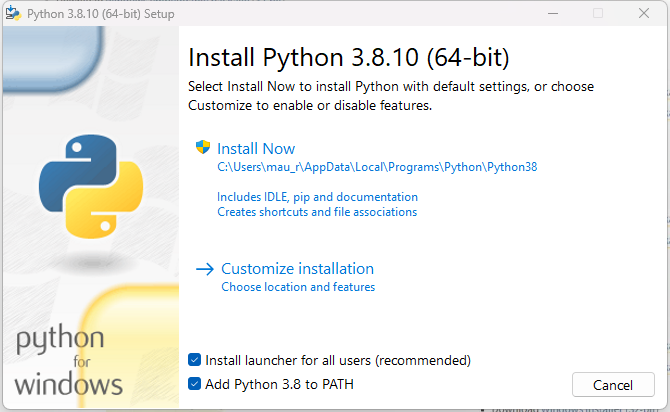
It will take a few seconds to complete the installation and at the end we will close.
Now to check the version of Python installed we go to start> cmd , inside the cmd we write "Python --version"

If the version of Python appears, then it means that the installation was completed correctly. Now we need to install the Tensor Flow version. We have 2 types of TensorFlow.
1.- To install tensorFlow so that it works with the CPU we must use the following command:
pip install tensorflow
2.- To install tensor Flow so that it works with the GPU , that is, our graphics card, we must use:
pip install tensorflow-gpu
If we do not specify the version number, it will install the latest version, but if we want to install a specific version, then we placepip install tensorflow==(número de versión)
After entering the command to the CMD terminal , we press enter and the installation will begin.

Once the tensorflow installation is finished, it will ask us to update the pip command with Python, so we will update it:
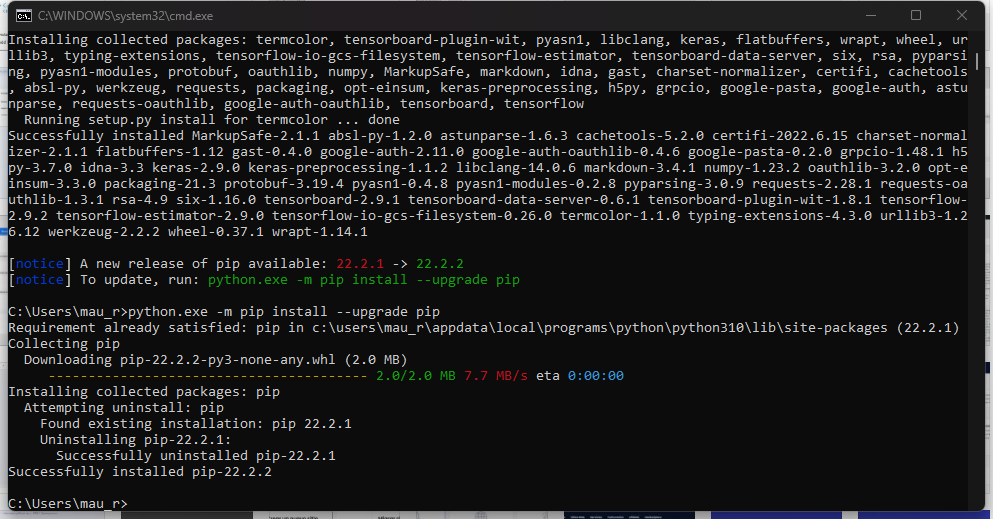
Done we can use tensorflow in our visual studio compiler
Where to acquire a hosting and domain for our website? (Opens in a new browser tab)

Leave a Reply